- The potential causes for the issue may include the following. Follow the procedures below to perform maintenance.
Possible Causes:
- There might be foreign substances adhere to the surface of the print-head,
blocking the nozzle openings.
- If the printer has not been used for a long time, the surface of the print-head may have dried out,
leading to clogged nozzles.
- Ink may not discharge properly due to factors such as air entering the head.
- The head nozzle portion may be damaged due to factors such as media jam causing friction
between the head and the media.
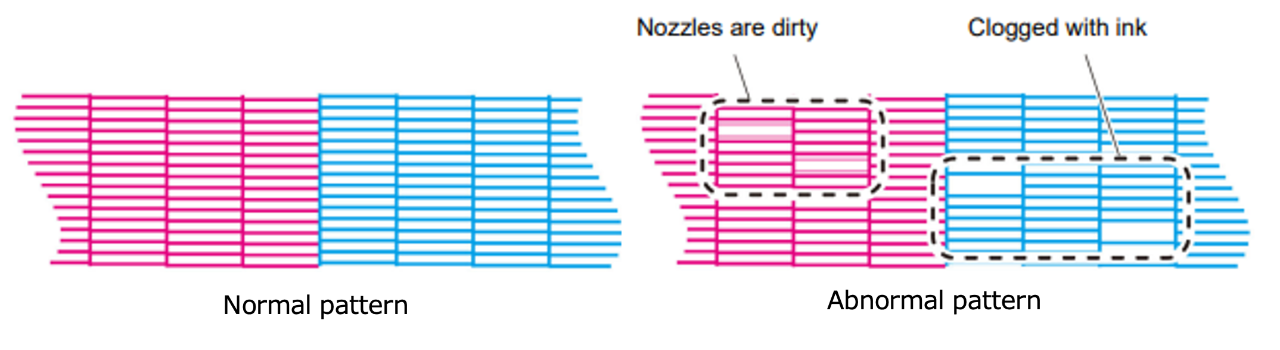
Follow the procedures below to perform maintenance.
Please verify with a test print after each maintenance step from step 3 onward,
and if nozzle clogging or deflection is not resolved, proceed to the next step.
| Steps | Checkpoints |
| Step1 | Check if there is a sufficient amount of ink remaining. |
| Step2 | Perform cleaning of the wiper, cap, and the area around the head. |
| Step3 | Perform [CLEANING] (Normal). |
| Step4 | Perform [CLEANING] (Hard). |
| Step5 | Perform [NOZZLE WASH] (15 minutes or more). |
| Step6 | Perform [INK FILLING] (Standard). * If [Standard] is not available, select [Soft]. * If there is nozzle dropout or deflection with white ink, perform [WHITE MAINTENANCE]. * If there is nozzle dropout or deflection with orange ink, perform [ORANGE MAINTENANCE]. |
* Please ensure that the ink is not Near-end and the washing liquid cartridge is not at its End before proceeding with the operation.
* Please note that the parts and maintenance liquid may vary depending on your machine type and ink set in use.
Please refer to the following items as mentioned in the "Operation Manual" for details.
- JV300/JV300 Plus Operation Manual > Chapter 4 Maintenance
- JV150 Operation Manual > Chapter 4 Maintenance
[Step 1]
Check if there is a sufficient amount of ink remaining.
Because there may be a discrepancy between the displayed remaining amount and the actual remaining amount, please remove the cartridge, check its level, and if there is any ink left, gently tilt and shake the cartridge to mix the ink.
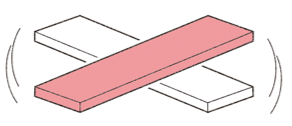
[Step 2]
Perform the following cleaning:
- Clean the wiper and cap.
- Clean the area around the head.
The wiper and cap area are prone to accumulation of ink, dust, and paper debris.
Regular cleaning is essential to prevent dirt and ink buildup on the printhead due to the accumulation of dust on the wiper.
After soaking the cleaning stick in maintenance liquid to remove ink, use a new cleaning stick to dry wipe.
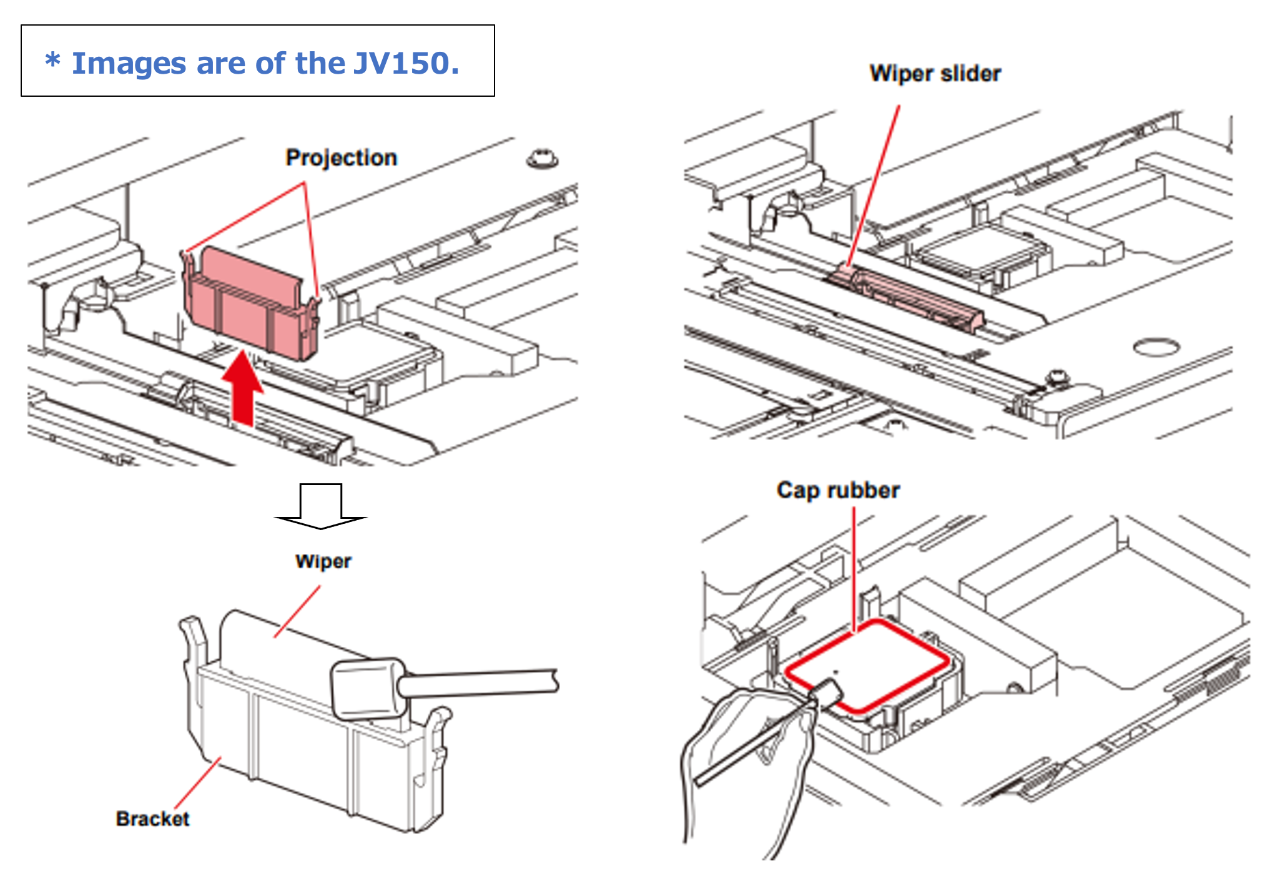
The underside of the head base around the head area can become gel-like with ink or accumulate dust and fibers from media.
After soaking the cleaning stick in maintenance liquid to remove ink, use a new cleaning stick to dry wipe.
The head has a delicate mechanism, so please be cautious during maintenance.
* Please avoid touching the nozzle surface directly during cleaning.
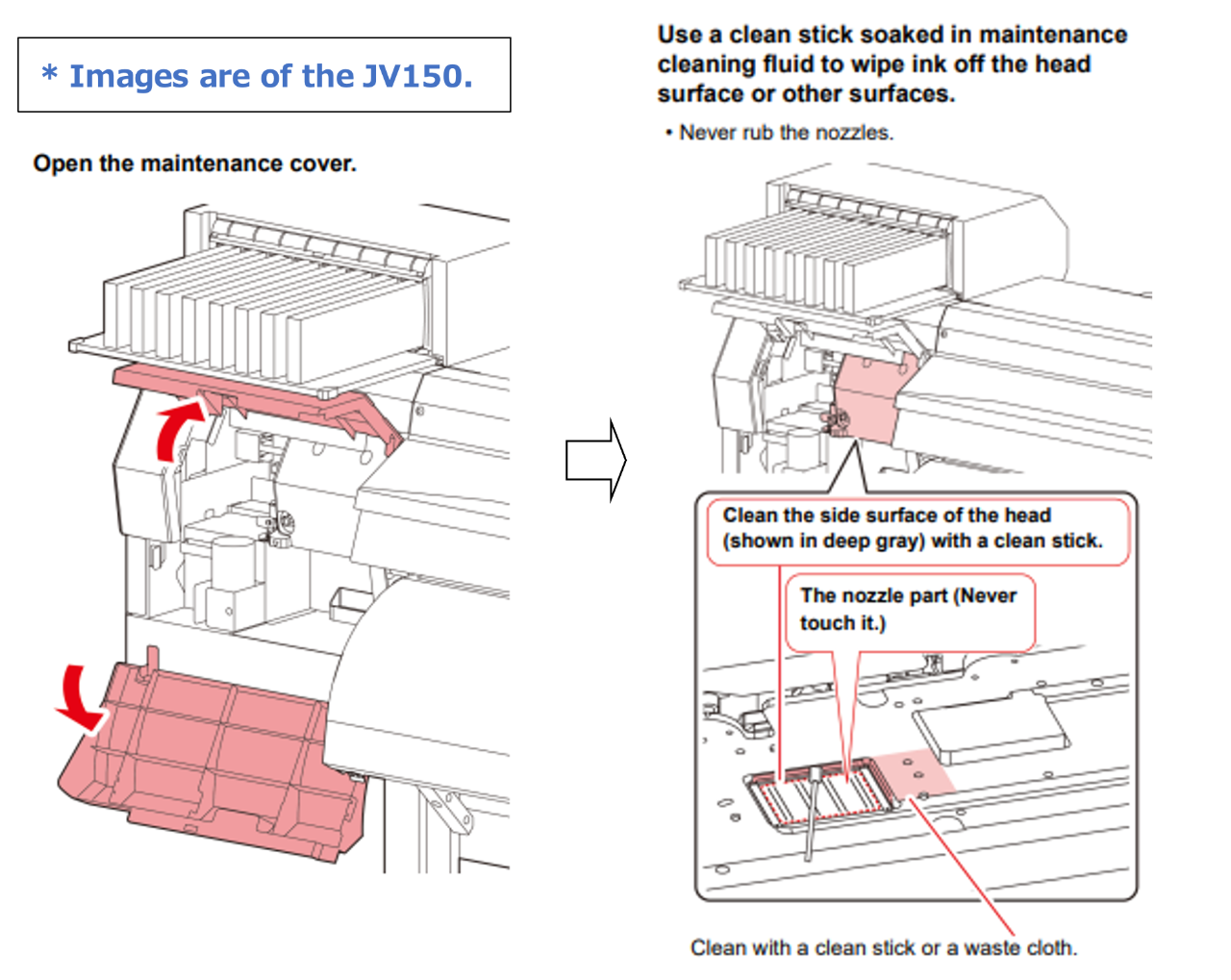
After cleaning, perform [NOZZLE WASH] ([MENU] > [MAINTENANCE] > [STATION MAINTENANCE] > [NOZZLE WASH]) for 5 minutes.
[Step 3]
Perform CLEANING (NORMAL).
If nozzle dropout or deflection is still present in the test print after performing these procedures, please proceed to the next step.
[Step 4]
Perform CLEANING (HARD).
If nozzle dropout or deflection is still present in the test print after performing these procedures, please proceed to the next step.
[Step 5]
Perform [NOZZLE WASH] ([MENU] > [MAINTENANCE] > [STATION MAINTENANCE] > [NOZZLE WASH]) for 15 minutes or more.
* By setting a longer duration, you can increase the nozzle recovery rate.
(The maximum duration you can set at once is 99 minutes.)
If nozzle dropout or deflection is still present in the test print after performing these procedures, please proceed to the next step.
[Step 6]
Perform [INK FILLING] (Standard).
Select a color with nozzle dropout or deflection and perform the procedure.
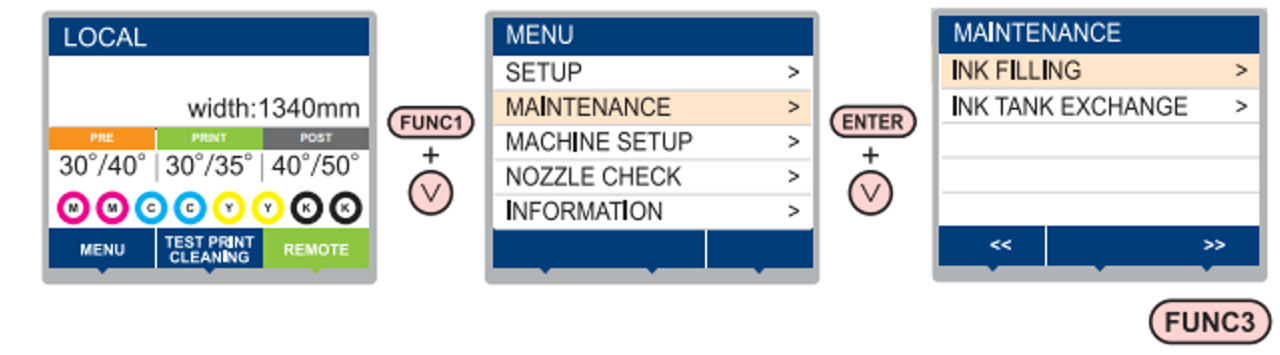
Select [MENU] > [MAINTENANCE] > [INK FILLING] > [Standard].
(If [Standard] is not available, select [Soft].)
* If there is nozzle dropout or deflection with white ink, perform [WHITE MAINTENANCE].
If there is nozzle dropout or deflection with orange ink, perform [ORANGE MAINTENANCE].
[MENU] > [MAINTENANCE] > [WHITE MAINTENANCE]
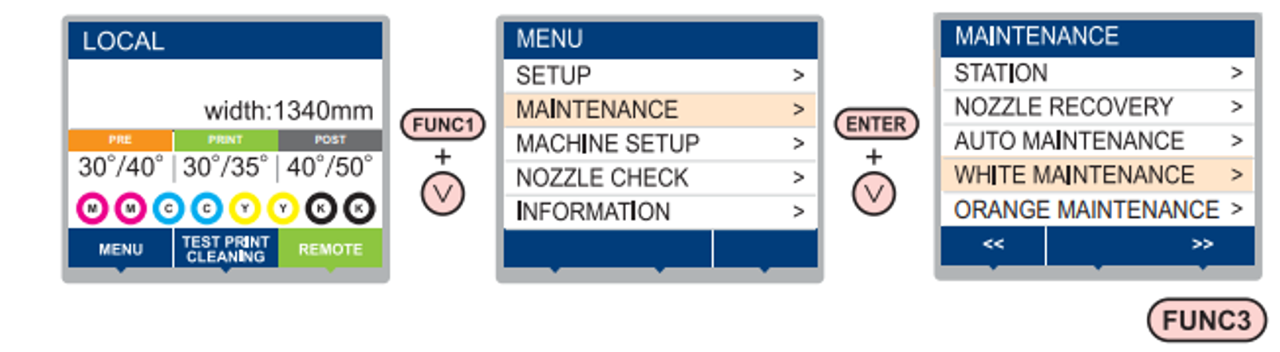
[MENU] > [MAINTENANCE] > [ORANGE MAINTENANCE]
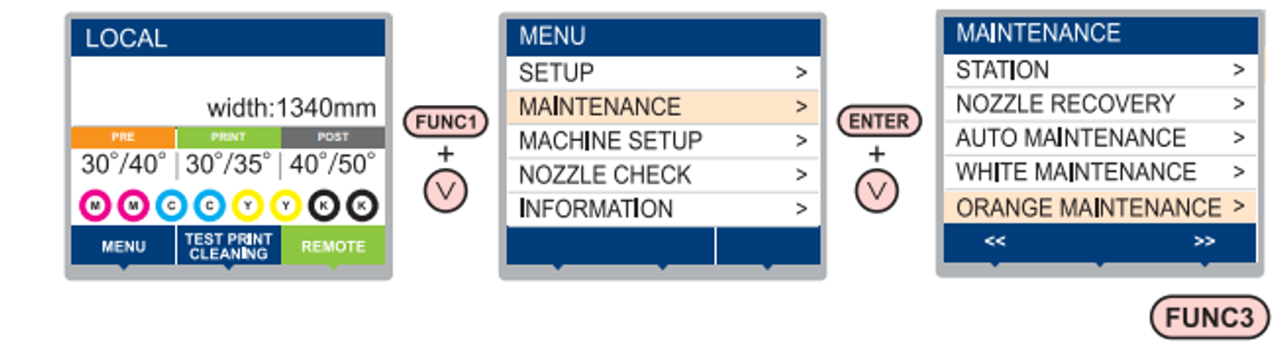
* Note that depending on the firmware version, even if white ink and orange ink are installed, [WHITE MAINTENANCE] and [ORANGE MAINTENANCE] may not be displayed.
If they are not displayed, please try [FILL UP INK] > [Standard] (or [Soft] if "Standard" is not available) as an alternative.
If nozzle dropout or deflection is not resolved despite following the above steps:
If nozzle dropout or deflection is still present in the test print after performing these procedures, please contact our call center for assistance.
